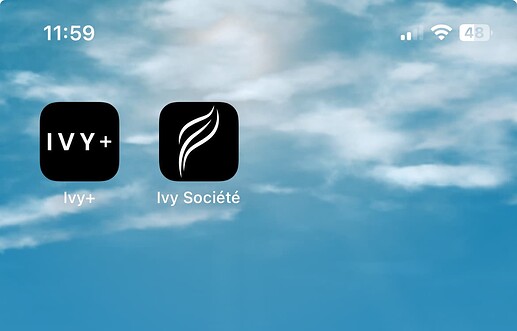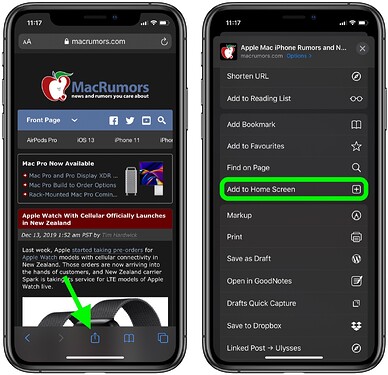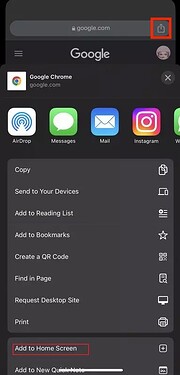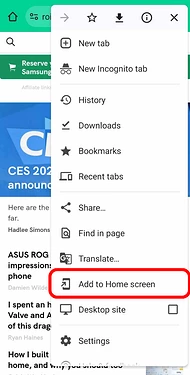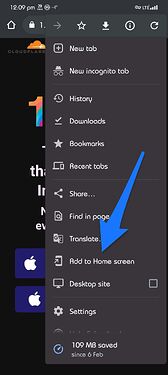Our Ivy Societe platforms, including the Advertiser Admin (https://app.ivysociete.com) and Ivy+ for clients (https://client.ivysociete.com), now offer app-like capabilities that can be added to your phone’s home screen. This feature allows you to quickly access and manage your profile and dashboard, as well as receive message notifications instantly. We highly recommend adding these platforms to your home screen to streamline your experience and ensure you never miss an important notification.
For iOS (Safari)
-
Open Safari: Launch the Safari browser on your iPhone or iPad.
-
Tap Share Icon: Tap the share icon at the bottom of the screen (a square with an upward arrow).
-
Add to Home Screen: Scroll down and tap “Add to Home Screen”.
-
Confirm: Tap “Add” in the top-right corner of the screen.
For iOS (Chrome)
-
Open Chrome: Launch the Chrome browser on your iPhone or iPad.
-
Tap Share Icon: Tap the share icon at the top-right corner of the screen (a square with an upward arrow).
-
Add to Home Screen: Scroll down and tap “Add to Home Screen”.
-
Confirm: Tap “Add” in the top-right corner of the screen.
For Android (Chrome)
-
Open Chrome: Launch the Chrome browser on your Android device.
-
Open Menu: Tap the three-dot menu icon in the top-right corner of the screen.
-
Add to Home Screen: Tap “Add to Home screen”.
-
Confirm: Tap “Add” in the dialog box, then tap “Add” again on the next screen.
For Android (Firefox)
-
Open Firefox: Launch the Firefox browser on your Android device.
-
Open Menu: Tap the three-dot menu icon in the top-right corner of the screen.
-
Add to Home Screen: Tap “Add to Home screen”.
-
Confirm: Tap “Add” in the dialog box.
For Samsung Internet
-
Open Samsung Internet: Launch the Samsung Internet browser on your device.
-
Open Menu: Tap the three-line menu icon in the bottom-right corner of the screen.
-
Add to Home Screen: Tap “Add to home screen”.
-
Confirm: Tap “Add” in the dialog box.
With the app installed, you can now receive notifications. To turn on message notifications, see this article: